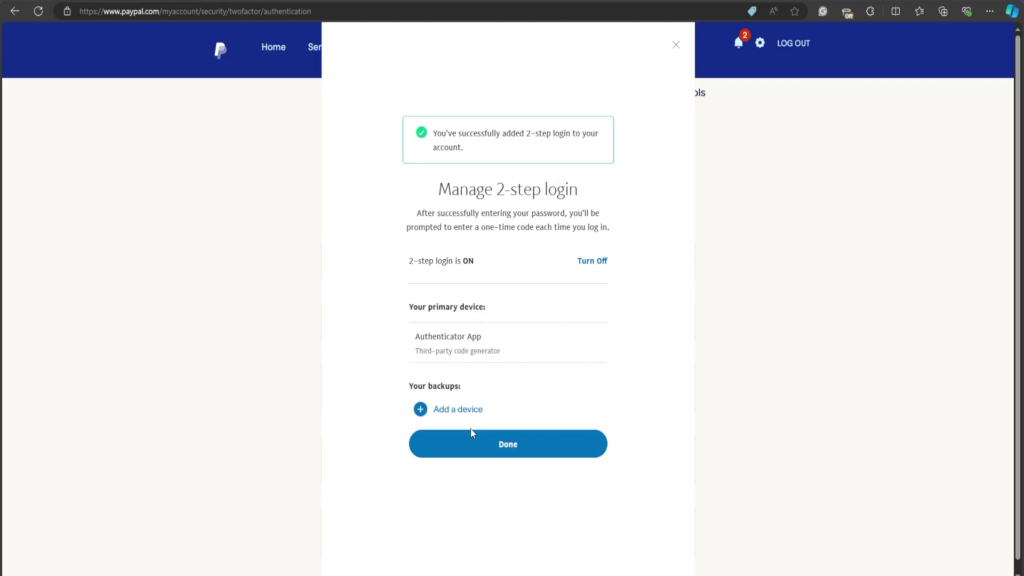If you frequently use PayPal for online purchases and transfers, then you might want to set up a two-factor authentication on your account to prevent hackers and other entities from accessing your account without your consent. In this guide, we’ll walk you through the steps in setting up 2FA on your PayPal account.
- Download and install the Authenticator App on your phone.
- Go to PayPal’s website and login to your account.
- Next, click the Gear icon in the upper right corner.
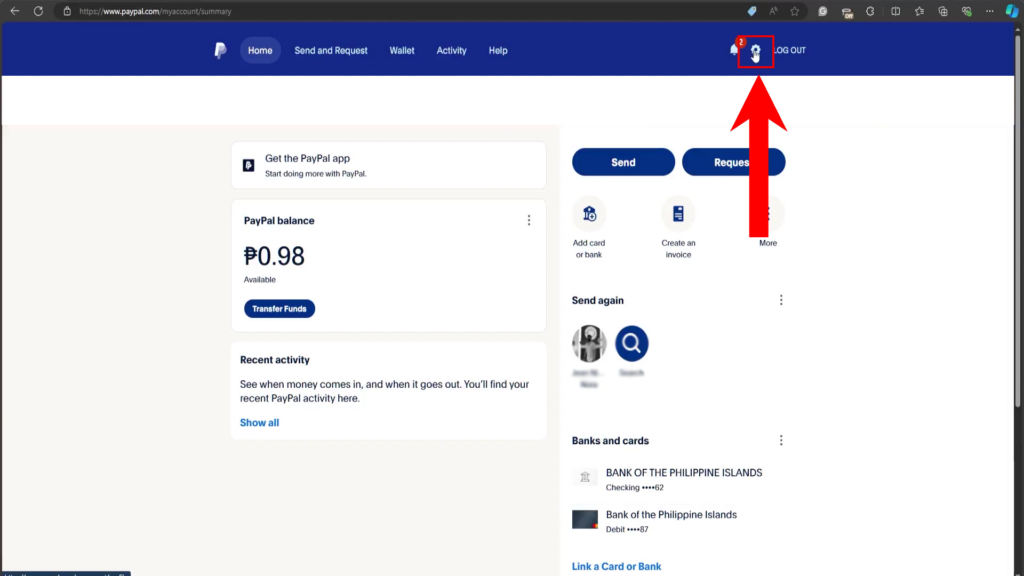
- Inside Settings, click on Security.
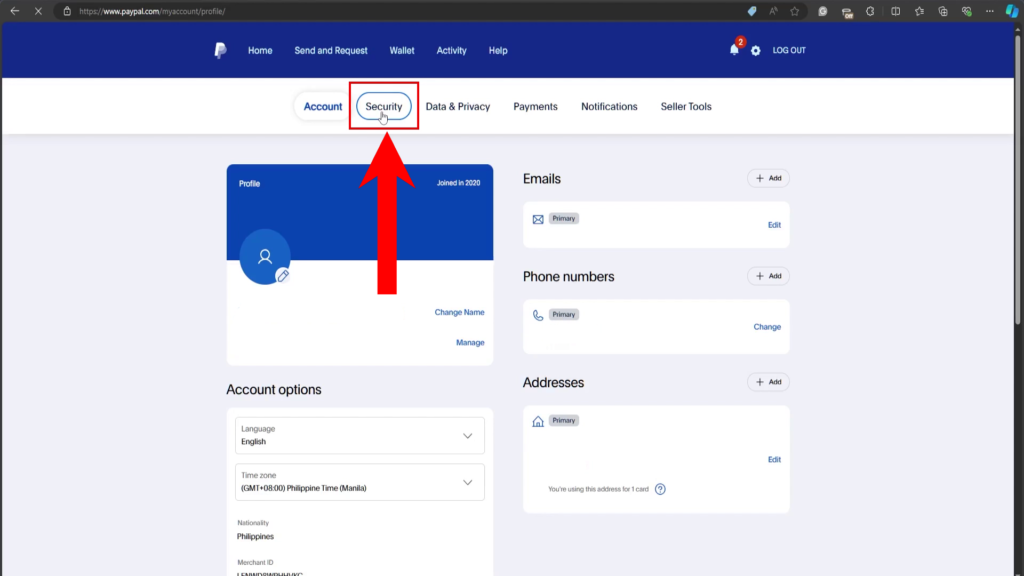
- Now, click the Set Up button next to 2-Step Verification.
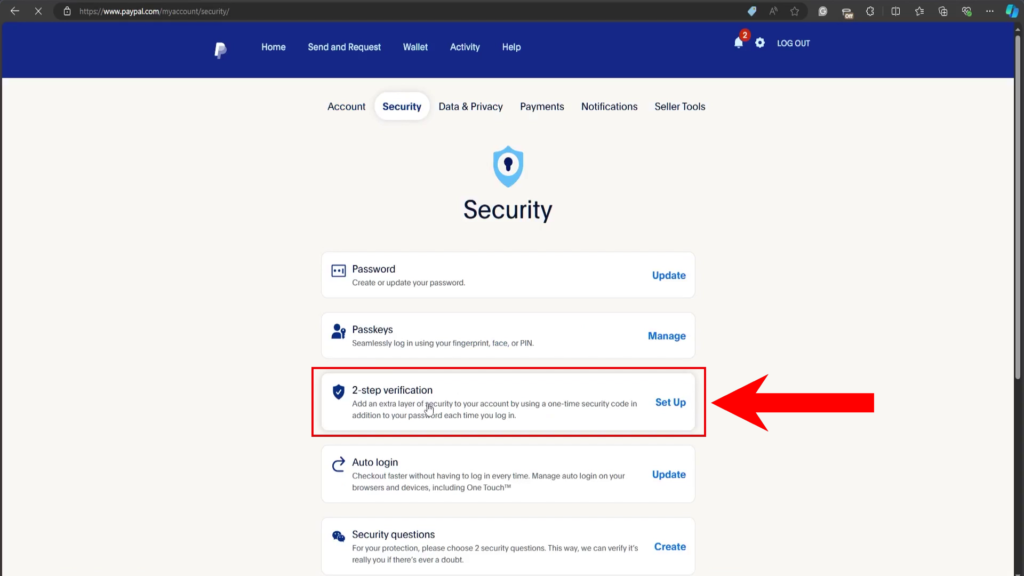
- Select the Use an Authenticator App option.
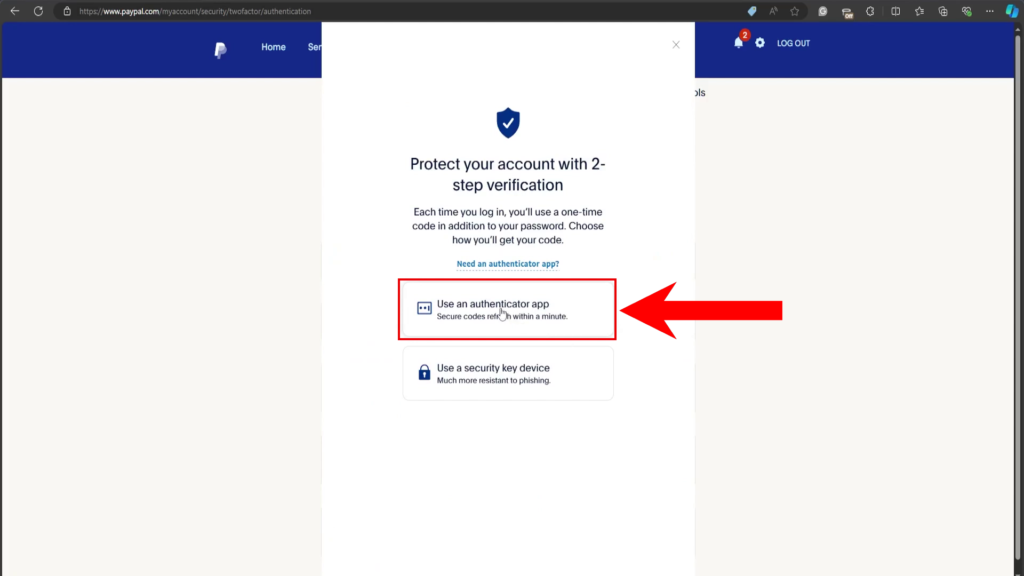
- Open the Authenticator App, then tap the + icon in the lower right.
- Scan the QR code in PayPal’s website using the Authenticator App.
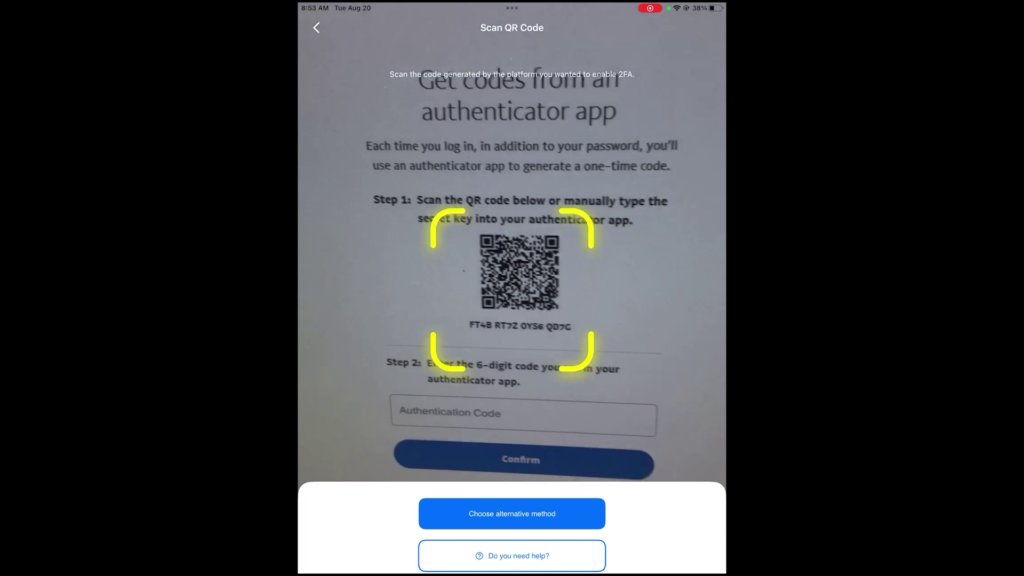
- Copy or take note of the 2FA code shown in the Authenticator.
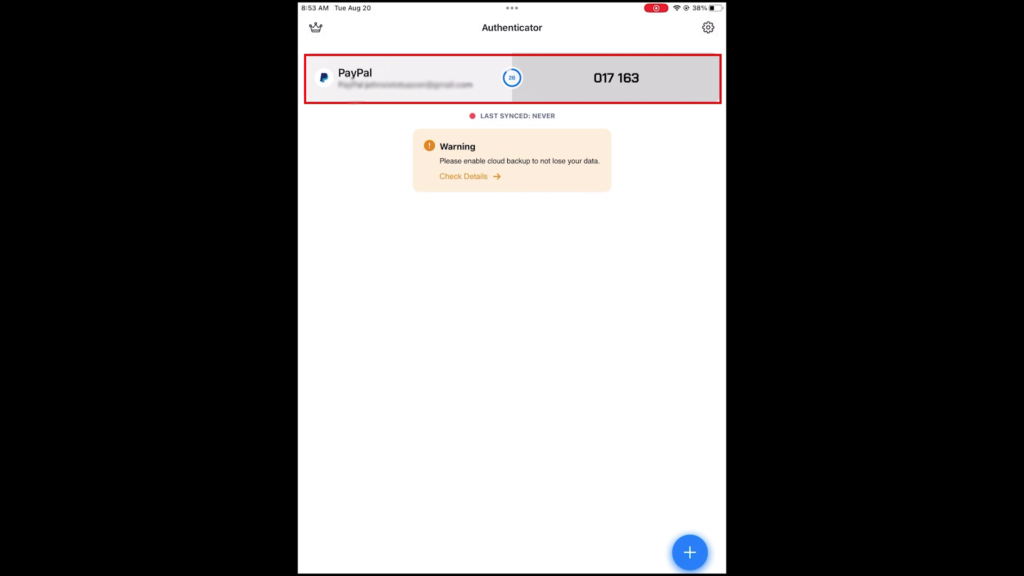
- Go back to PayPal, then enter the 2FA code.
- Click Confirm to complete the process.

- 2FA for your PayPal account is now enabled.