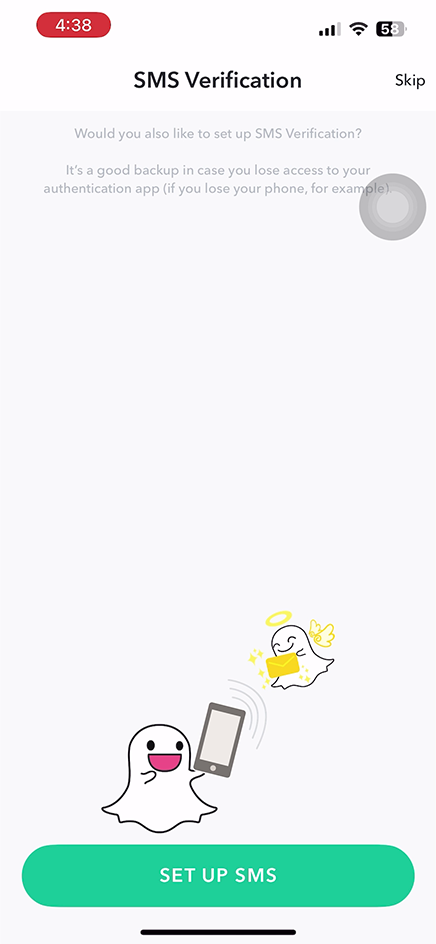Having an extra layer of security in your Snapchat account like a two-factor authentication is a smart move. In this guide, we’ll show you the steps to enable two-factor authentication on Snapchat using the Authenticator App.
- Download the Authenticator App from the App Store.

- Next, open Snapchat.
- Tap on your Profile in the upper left corner.
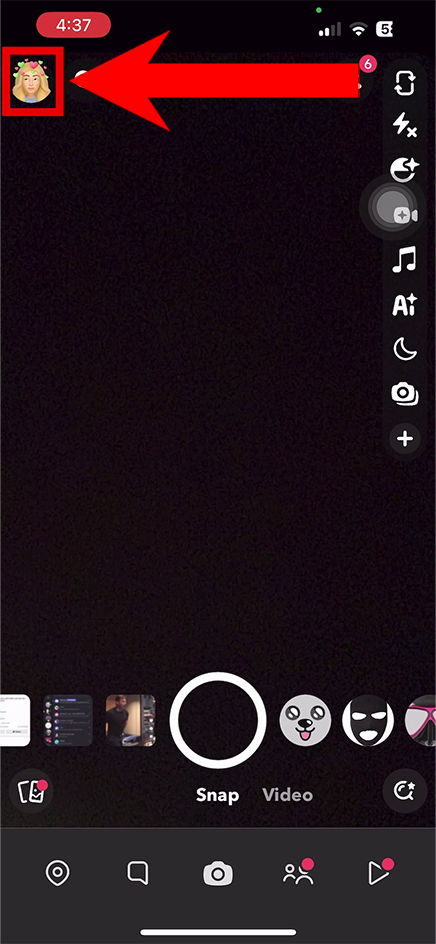
- In your Profile, tap the Gear icon in the upper right.
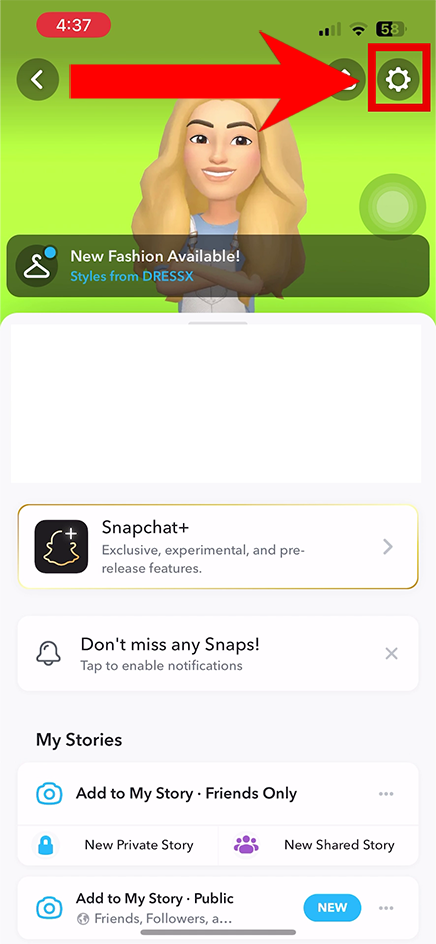
- Now, tap on Two-Factor Authentication.
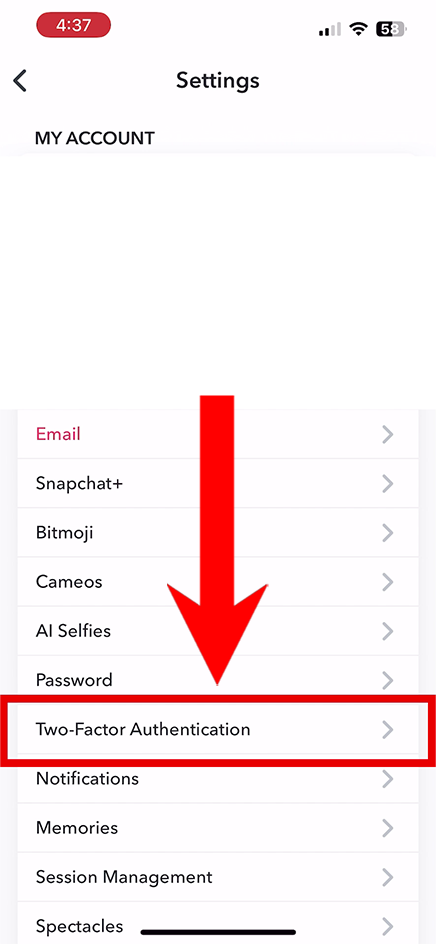
- Tap Continue, then Let’s Do It.
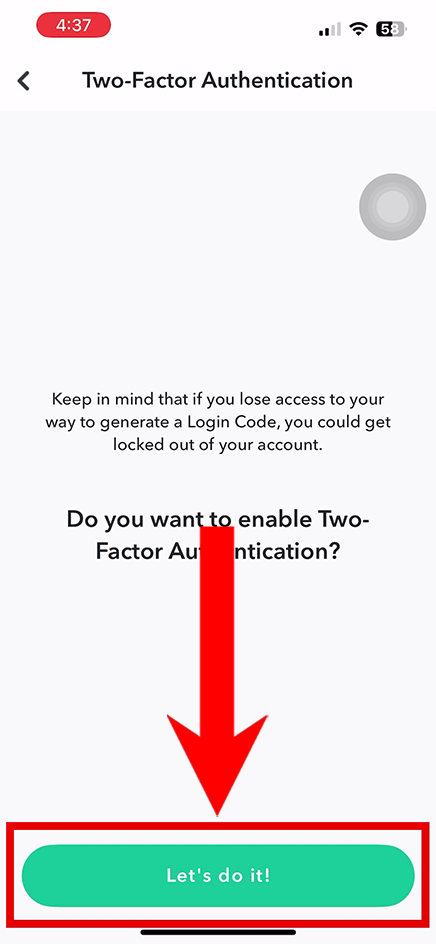
- Select the Authentication App option.
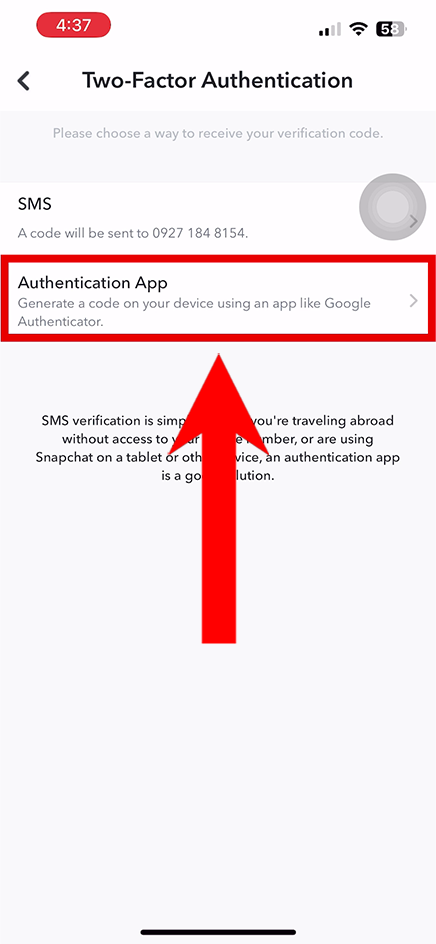
- Tap on Set Up Manually.
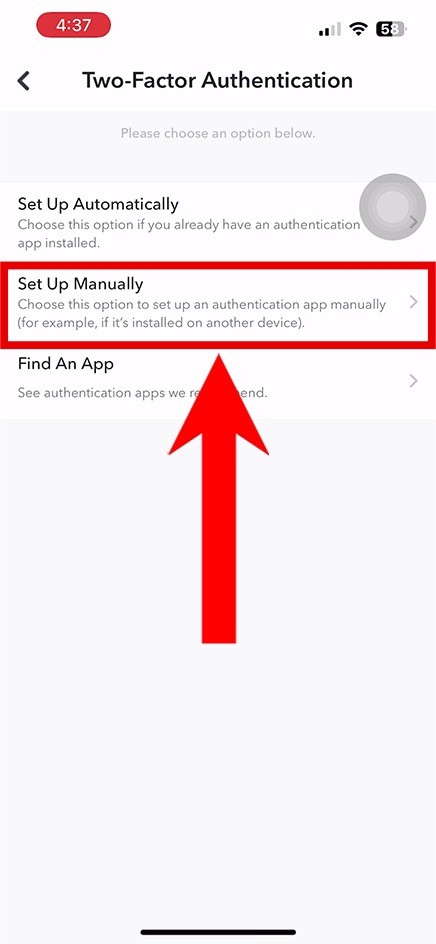
- Copy the 2FA code, then open the Authenticator App.
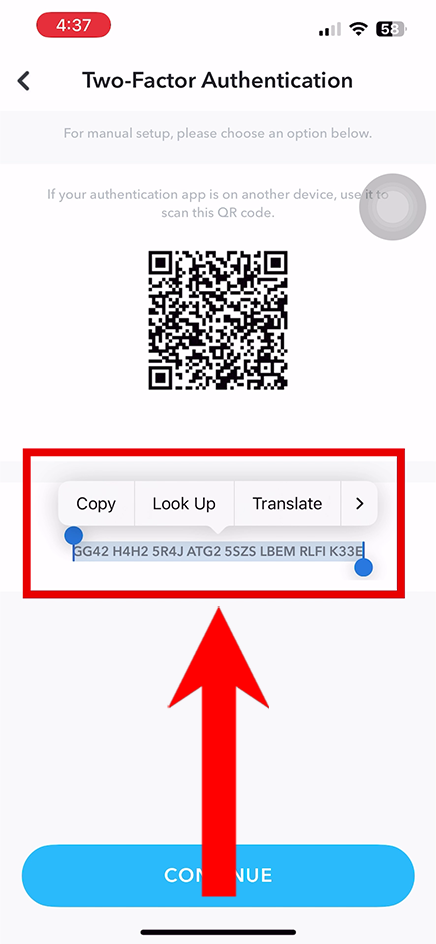
- Tap the + icon.

- Tap on Choose Alternative Method.

- Choose Enter Key Manually.

- Assign a name for Snapchat. (whatever you prefer).
- Paste the 2FA code from Snapchat.
- Tap Add.
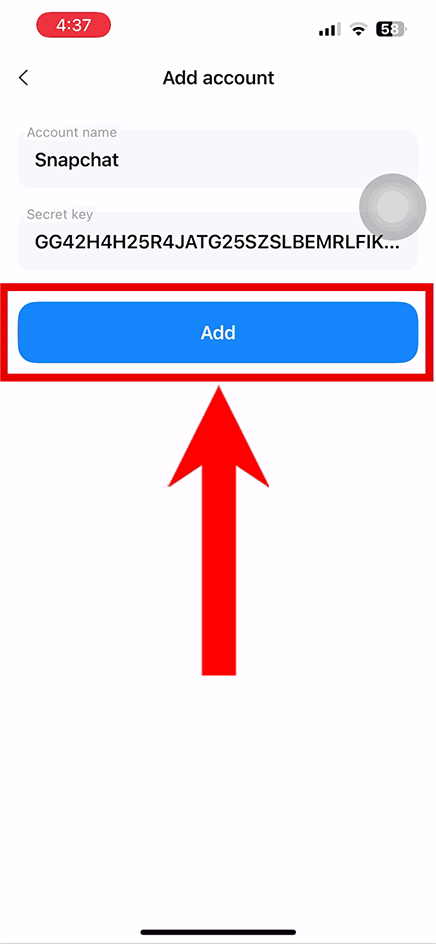
- Copy or remember the 2FA code in the Authenticator App.
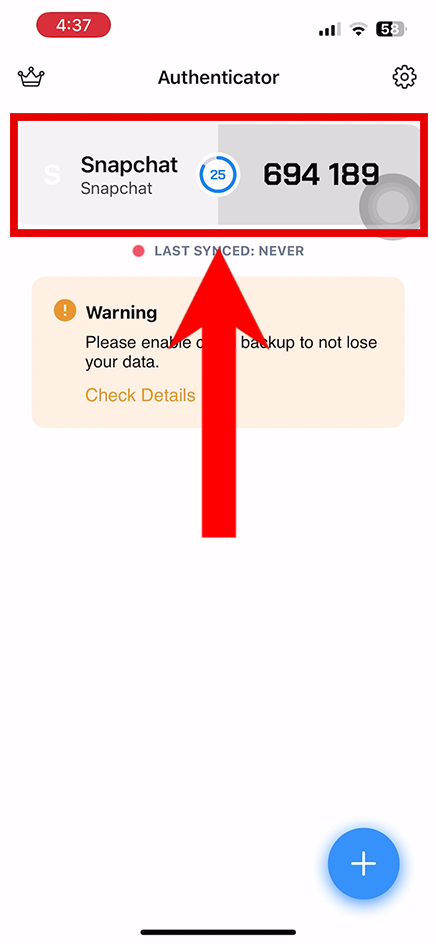
- Go back to Snapchat.
- Tap Continue.
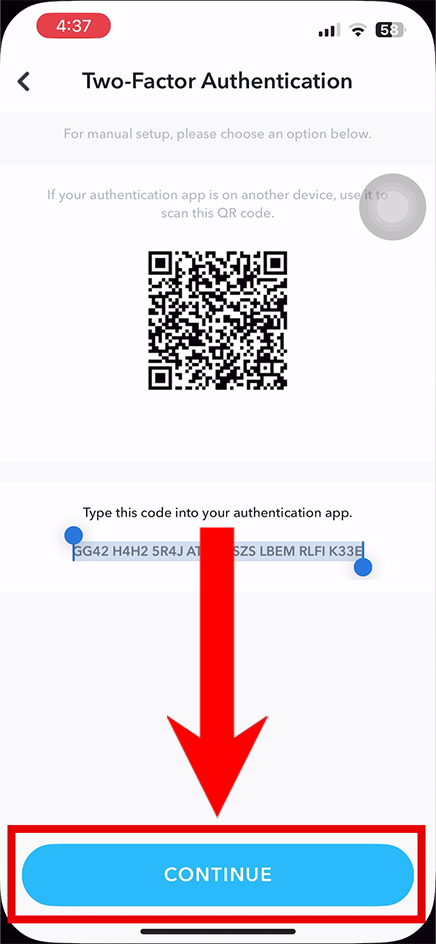
- Enter the 2FA code from the Authenticator App, then tap Continue.
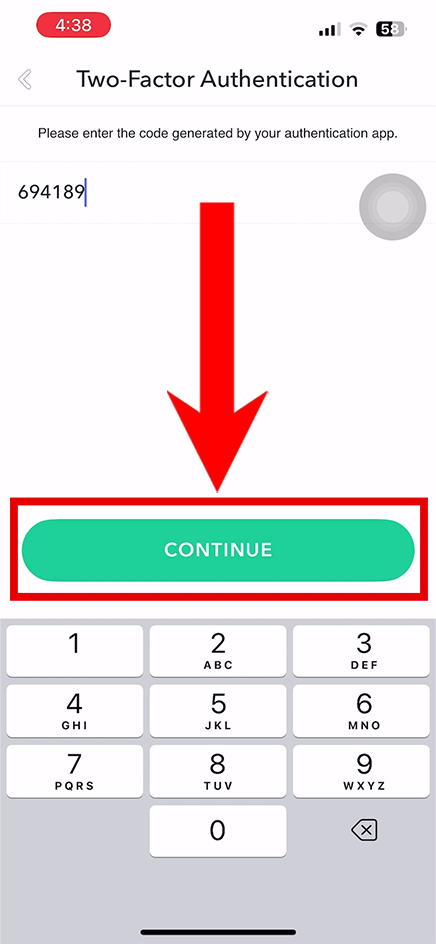
- When prompted to save your backup code, tap Okay.
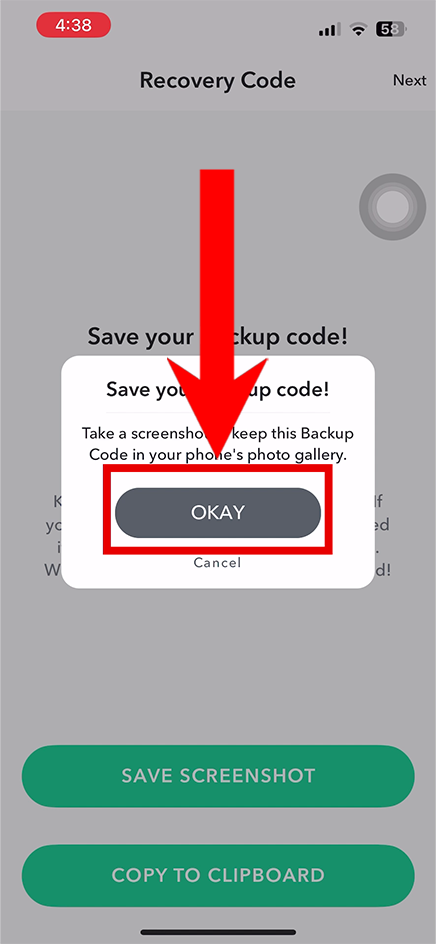
- Follow the remaining prompts to complete the process and set up other authentication methods.