Translate:
Step 1
Tap the “+” button in the app.
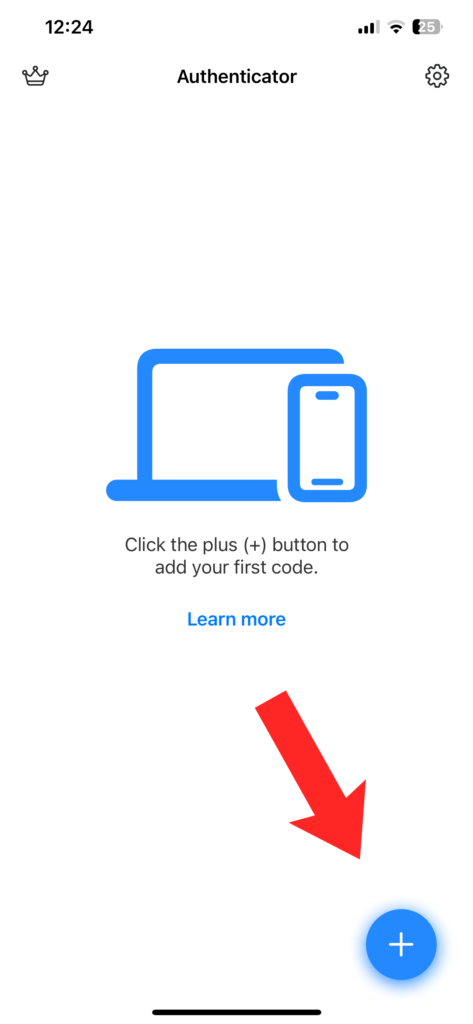
Step 2
Scan the QR code provided by the platform (Facebook, Google, Microsoft, etc.)
If you’re doing these steps on your phone, take a screenshot of the code. Then use the “Choose alternative method” > “Import Code from Photos” option.
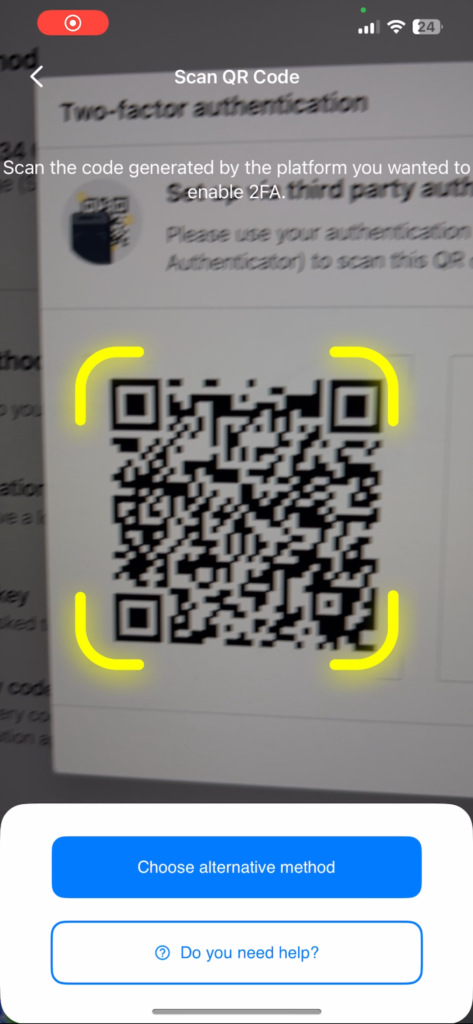
Step 3
Once you scan the QR code, the Authenticator app will give you an authentication code. Type this into your account to verify it’s working.
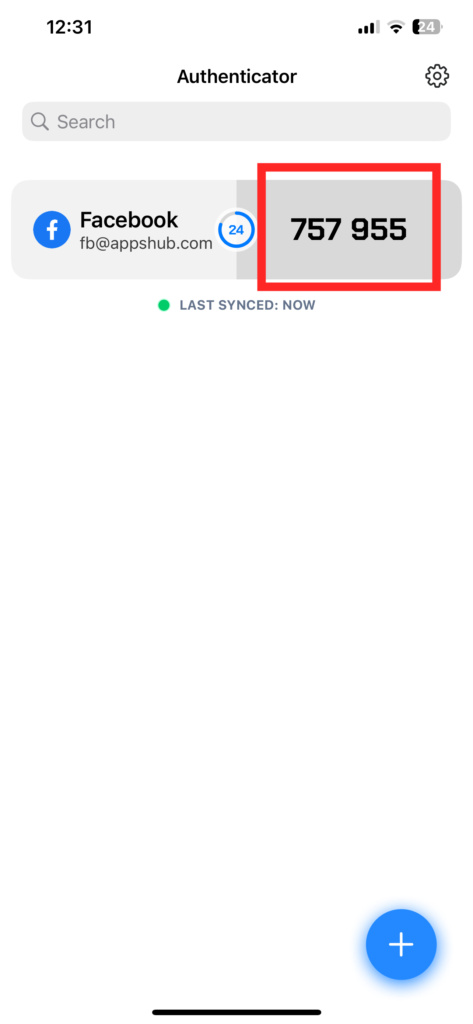
Whenever you log in to a linked account, the Authenticator App will give you a unique 2FA code that changes every minute.
For frequently asked questions, we created below. Please check it.
Frequently Asked Questions:
I don’t have a QR code.
The specific steps will vary depending on the service you’re using. But here are some general tips to help you find the 2FA settings:
– Look for “Security” or “Settings” in your account menu (Facebook, Amazon, Google, etc.)
– Within security settings, check for options like “Two-Factor Authentication,” “Login Verification,” or “Multi-Factor Authentication.”
Then follow the steps till the platform gives you a QR code.
What is the Authenticator App?
The Authenticator App is a mobile security app that adds an extra layer of protection to your online accounts. It works with a security feature called Two-Factor Authentication (2FA). Here’s how it works:
2FA Setup: You’ll enable 2FA on your online accounts (e.g., bank, social media). During this process, you’ll link your account to the Authenticator App.
Generating Codes: Whenever you log in to a linked account, the Authenticator App generates a unique code that changes every minute. This code is in addition to your regular password.
Secure Login: You’ll enter both your password and the code from the Authenticator App to log in. This two-step process makes it much harder for unauthorized access, even if someone steals your password.
What is Two-Factor Authentication (2FA)?
Two-factor authentication (2FA) is a security method that requires two different ways to verify your identity when logging in to something. It’s like needing both a key and a fingerprint to unlock your house.
2FA adds an extra layer of security on top of your usual password. Even if someone steals your password, they wouldn’t be able to log in without the second factor.
How to enable Two-Factor Authentication (2FA) for my account?
Enabling 2FA typically involves logging in to your account settings and navigating to the security section. There you should find an option to enable Two-Factor Authentication. The specific steps will vary depending on the service you’re using. Here are some general tips to help you find the 2FA settings:
– Look for “Security” or “Settings” in your account menu.
– Within security settings, check for options like “Two-Factor Authentication,” “Login Verification,” or “Multi-Factor Authentication.”
Why should I buy premium?
Implementing two-factor authentication (2FA) is essential for enhancing account security.
By requiring an additional verification step beyond just a password, 2FA significantly reduces the risk of unauthorized access, safeguarding your sensitive information even if your password is compromised.
Upgrade to our app’s premium version to unlock the power of two-factor authentication (2FA) for all your accounts, securing them against potential hackers.
Plus, enjoy the convenience and peace of mind of safely syncing and backing up your data with iCloud.
Additionally, you can add an app passcode to further secure access to the app itself, ensuring your sensitive information stays protected. Take control of your online safety and ensure your sensitive information is safeguarded with our premium features.
Benefits of Two-Factor Authentication?
Two-factor authentication (2FA) provides an extra layer of security for your accounts by requiring users to provide two forms of identification before granting access. Here are some benefits:
- Enhanced Security: 2FA significantly reduces the risk of unauthorized access to your account, as it requires both your password and another piece of information, typically a code sent to your phone or generated by an authentication app.
- Protection Against Password Theft: Even if someone obtains your password through phishing or other means, they still need the second factor (usually a physical device like your phone) to gain access to your account.
- Mitigation of Credential Stuffing Attacks: Since attackers often use databases of leaked usernames and passwords to attempt to gain unauthorized access to accounts, 2FA can prevent these attacks even if the login credentials are compromised.
- Compliance with Security Regulations: Many industries and organizations are required to implement additional security measures like 2FA to comply with regulations such as GDPR, HIPAA, and others.
- Peace of Mind for Users: Knowing that their accounts are protected by an extra layer of security can give users greater confidence in the safety of their personal information.
Overall, implementing two-factor authentication adds a crucial layer of protection to your accounts and helps to safeguard sensitive data from unauthorized access.
How does Sync & Backup work?
Your data is kept safe and sound using strong encryption within iCloud. It’s like having a secret code that only unlocks with your password. Any changes you make on one device magically sync up with all the others linked to the same iCloud account.
It helps to keep your information the same on all your devices.
Can I access my codes from a different device?
Yes, you can sync your data across all devices using our iCloud backup feature.
Please go to the app settings and enable cloud backups.
Important: Use the same Apple ID on both devices or make sure the family group is enabled between your accounts. Then, it will automatically sync your data when you open the app.
How to restore/synchronize my accounts on a new device?
To restore and sync your accounts to a new device, make sure you’ve previously activated synchronization and backed up your data. Also, ensure that the device you want to sync is logged in with the same iCloud account. You can perform this process within the app by pressing the Sync & Backup button in the settings.
How to cancel my subscription?
We’re genuinely sorry to hear that you’re considering canceling your subscription. Your decision matters to us, and we want to ensure you’re making an informed choice.
At AuthOne Authenticator app, your security is our top priority. Our app offers a secure platform to manage all your two-factor authentication codes effortlessly. By using our service, you can safeguard your accounts and add an extra layer of protection.
However, if you’ve made up your mind to cancel, please note that we, unfortunately, cannot process cancellations directly. Due to Apple’s restrictions, managing subscriptions is handled through the App Store settings. You can find detailed instructions on how to manage your subscriptions on the App Store website.
We value your trust in our app, and we hope you’ll reconsider. If you have any concerns or questions about using our app, please don’t hesitate to reach out at [email protected]. We’re here to assist you.
Thank you for being part of AuthOne Authenticator. We appreciate your understanding.
Contact Our Support Team:
If you still have questions, please write us an email. We’ll help you in 24 hours.